One of my Explorers is very particular about phone hygiene.
He force quits all his apps — immediately. He deletes all instant messages and emails after reading them. He has the makings of a master spy.
In the same vein he clears all nags and notifications cleared — always. When Apple nags him to update iOS he updates immediately — ready or not. When Apple nags him to enable two-factor authentication he enables it. Whether I want it or not.
Two-factor authentication is a problem for Guides. It’s designed to protect a user’s phone and data from outsiders. Unfortunately, that includes well intentioned outsiders like Guides. This makes it hard to support an Explorer by editing their Notes and Contacts for example.
Guide work is a easier, and an Explorer’s iPhone is quite secure, with a strong iCloud password that the Explorer doesn’t know. (You can’t reveal what you don’t know and iPhone use requires the phone passcode, not the iCloud password). It’s hard to avoid Apple’s two-factor authentication [1] though. Even if an Explorer doesn’t enable it Apple requires two-factor authentication for several useful services.
Fortunately there is a workaround — at least for now. From Apple’s ID management site or iPhone Settings:Apple ID:Password & Security you can add a Guide’s mobile phone number [2] to an Explorer’s Apple ID account information:
Two-factor authentication for Apple ID – Apple Support
… A trusted phone number is a number that can be used to receive verification codes by text message or automated phone call. You must verify at least one trusted phone number to enroll in two-factor authentication.
You should also consider verifying an additional phone number you can access, such as a home phone, or a number used by a family member or close friend. You can use this number if you temporarily can’t access your primary number or your own devices…
Once you’ve followed the directions at that site this you can access an Explorer’s iCloud account:
- Let your Explorer known you’re updating their iCloud data. They will receive a notification on their iPhone that you are visiting their account. If they choose “Don’t Allow” you’ll be blocked.
- Go to iCloud.com and enter the Explorer’s Apple ID and password. At the next screen your Explorer will get the Notification to grant access, but you don’t need it. Instead click “Didn’t get a verification code?”
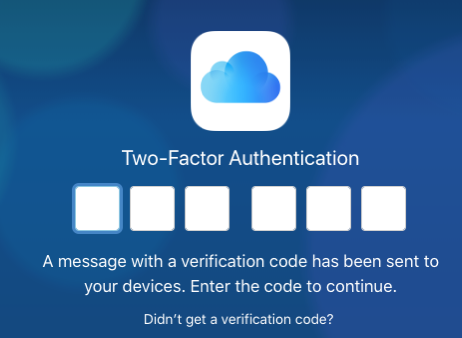
- At the next prompt choose “Use Phone Number”.
- Choose the number of your phone (Guide phone):
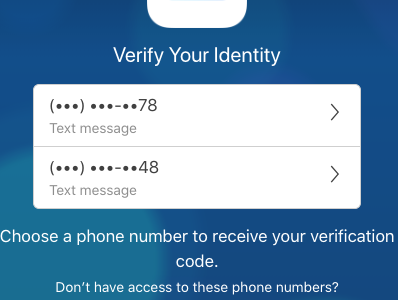
- Enter the number you receive.
You will be given an option to trust the browser you are using so you don’t have to do this again. Accept that offer! In my experience this doesn’t always “stick” but it means you will often avoid this procedure.
I’d rather not have to deal with Apple 2FA but with this workaround it’s manageable.
– fn –
[1] Not to be confused with Apple’s obsolete “two-step verification” — which still shows up in Google searches on this topic.
[2] A number that accepts SMS, including Google Voice numbers.
